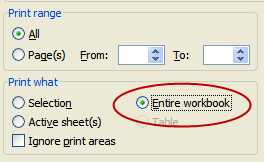Home → For Libraries → Statistics → Past Statistics → 2010
FY 2010 Maine Public Library Statistics
 Did you know...
Did you know...
You can calculate the Return on Investment (ROI) using the Library Use Value Calculator and your annual report statistics?
Need help gathering statistics? Try a statistics worksheet.
The information in this report is designed to help librarians and trustees assess how well their libraries are performing, identify areas for improvement and make long range plans.
Tips for using the numbers:
- Show how the use of the library goes up over time
- Compare and contrast your library to nearby libraries or other libraries of the same size
- Combine census information and library statistical data in grant applications
- Illustrate the effectiveness of library services and programs
- Inform decision makers and your community about the value of the library
- Advocate for budget or staff increases
- See also Does Your Library Count? - Importance of the statistics, how to compare libraries, how the State Library uses the statistics
Use of the Value Calculator illustrates the Return on Investment (ROI) that an individual library returns to its community (How to calculate the ROI).
FY2010 Data
Documents below and in the sidebar are provided in PDF or Excel formats. To view PDF documents, you will need the free Adobe Reader. To view Excel files you will need either Microsoft Excel or the Excel Viewer. If you need assistance, view our PDF Help page or contact us at (207) 287-5620.
Using Maine Public Library Statistics Tables
- Webplus Report for our State [Excel, 1.82 MB - best saved to your computer by a right click then opened], compiled by the Institute of Museum and Libraries Services (IMLS) from data submitted in the annual report by public libraries.
- Bibliostat Workbook 2010, [Excel, 1.23MB - large file , best saved to your computer by a right click then opened]
The raw data, collected through the 2010 Annual Report for Maine Public Libraries, is available to analyze in one Excel workbook BUT very large and may not always print well, depending on your printer. Best used electronically and print report above or pdf files below instead. Please note that the salary information is on a separate tab - last tab-#13.
 How to Print workbooks
How to Print workbooks- WebPlus tabs:

- Bibliostat workbook tabs: Colored tabs at the bottom of spreadsheets provide access to the different data sections.

- By Population: Selected Data and Per Capita Figures
Data from the full workbook, selected per capita computations, and financial and services summaries. The bottom tabs provide links to the various data sections. How to Print
How to Print - Under 1,000 [xlsx, 29 KB]
- 1,000-2,499 [xlsx, 41 KB]
- 2,500-4,999 [xlsx, 36 KB]
- 5,000-9,999 [xlsx, 35 KB]
- 10,000-24,999 [xlsx, 26 KB]
- Over 24,999 [xlsx, 19 KB]
- Summaries [xlsx, 12KB]
- Position-Salary [xlsx, 39 KB]
- Under 1,000 [PDF, 104 KB]
- 1,000-2,499 [PDF, 177 KB]
- 2,500-4,999 [PDF, 144 KB]
- 5,000-9,999 [PDF, 138 KB]
- 10,000-24,999 [PDF, 81 KB]
- Over 24,999 [PDF, 63KB]
- Summaries [PDF, 52 KB]
- Position-Salary [PDF, 223 KB]
In Excel (xlsx-2007)
As PDF files
Copy of Survey and Definitions for 2010
- 2010 survey for annual report, [PDF, 31 KB; Word, 29 KB]
- Instructions & Definitions [PDF, 77 KB]
To Print a Workbook
... either the WebPlus report or Bibliostat data
Choose Print > In the Print dialog box be sure to select "Entire Workbook" under "Print What."